| Version: | 1.0 |
|---|---|
| Source: | https://github.com/xidianpanpei/OpenStack-Havana-Install-Guide-CN-OVS_MutliNode |
| Keywords: | 多点OpenStack安装, Havana, Neutron, Nova, Keystone, Glance, Horizon, Cinder, OpenVSwitch, KVM, Ubuntu Server 12.04 (64 bits). |
本指南fork自 Shi Dongliang 的git仓库。 同时,本指南同时参考 Bilel Msekni 的git仓库。
0. 简介 1. 环境搭建 2. 控制节点 3. 网络节点 4. 计算节点 5. OpenStack使用 6. 参考文档
OpenStack Havana安装指南旨在让你轻松创建自己的OpenStack云平台。
状态: Stable
| 节点角色: | NICs |
|---|---|
| 控制节点: | eth0 (10.10.10.51), eth1 (192.168.100.51) |
| 网络节点: | eth0 (10.10.10.52), eth1 (192.168.100.52) |
| 计算节点: | eth0 (10.10.10.53), eth1 (192.168.100.53) |
注意1: 你总是可以使用dpkg -s <packagename>确认你使用的是havana软件包(版本: 2013.10)
注意2: 这个是当前网络架构
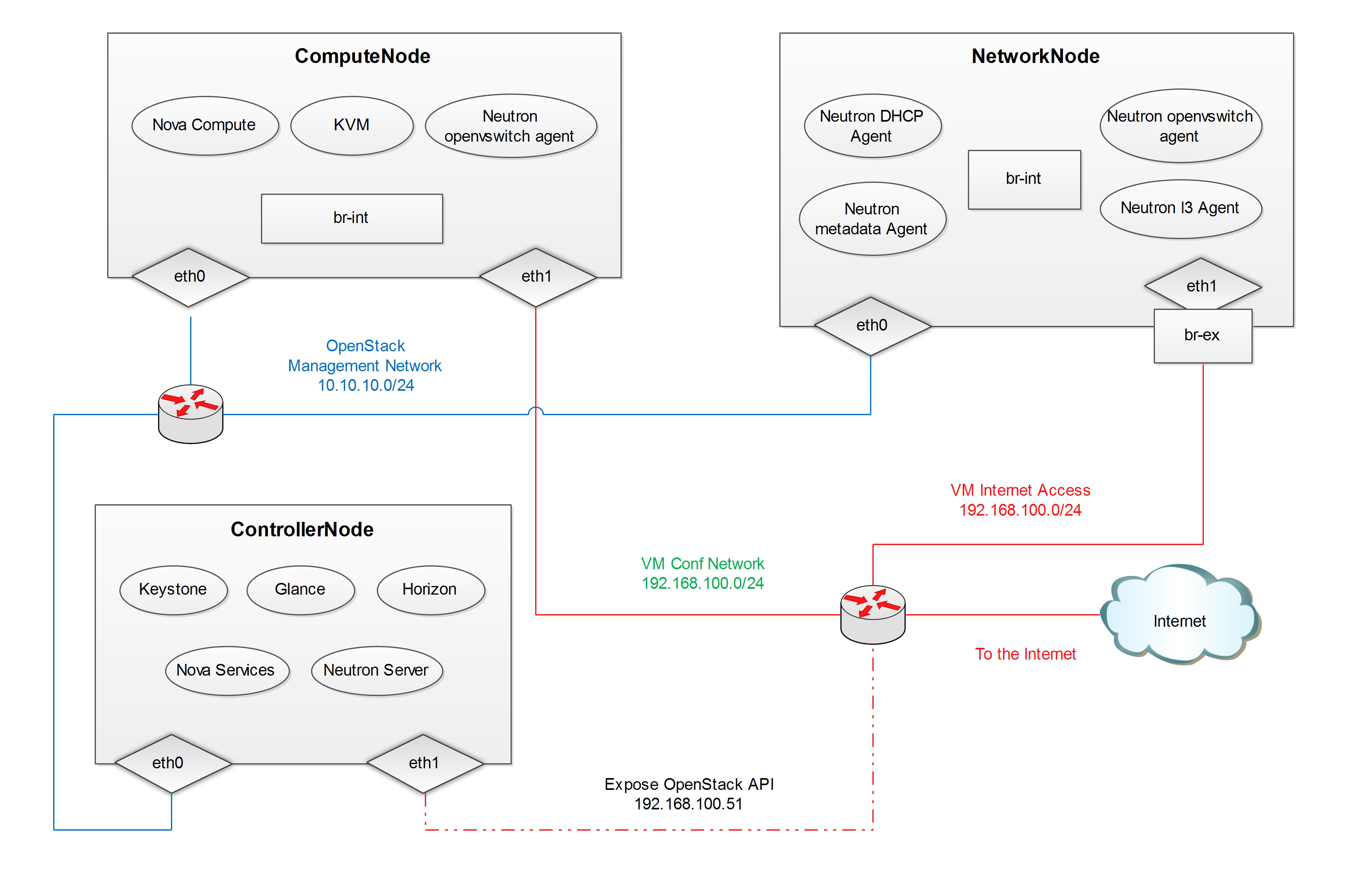
安装好Ubuntu 12.04 Server 64bits后, 进入sudo模式直到完成本指南:
sudo su -
添加Havana仓库:
apt-get install ubuntu-cloud-keyring python-software-properties software-properties-common python-keyring echo deb http://ubuntu-cloud.archive.canonical.com/ubuntu precise-proposed/havana main >> /etc/apt/sources.list.d/havana.list
升级系统:
apt-get update apt-get upgrade apt-get dist-upgrade
如下编辑网卡配置文件/etc/network/interfaces:
#Not internet connected(used for OpenStack management) auto eth0 iface eth0 inet static address 10.10.10.51 netmask 255.255.255.0 gateway 10.10.10.1 #For Exposing OpenStack API over the internet auto eth1 iface eth1 inet static address 192.168.100.51 netmask 255.255.255.0 gateway 192.168.100.1 dns-nameservers 8.8.8.8
重启网络服务:
service networking restart
开启路由转发:
sed -i 's/#net.ipv4.ip_forward=1/net.ipv4.ip_forward=1/' /etc/sysctl.conf sysctl -p
安装MySQL并为root用户设置密码:
apt-get install -y mysql-server python-mysqldb
配置mysql监听所有网络接口请求:
sed -i 's/127.0.0.1/0.0.0.0/g' /etc/mysql/my.cnf service mysql restart
安装RabbitMQ:
apt-get install -y rabbitmq-server
安装NTP服务:
apt-get install -y ntp
创建数据库:
mysql -u root -p #Keystone CREATE DATABASE keystone; GRANT ALL ON keystone.* TO 'keystoneUser'@'%' IDENTIFIED BY 'keystonePass'; #Glance CREATE DATABASE glance; GRANT ALL ON glance.* TO 'glanceUser'@'%' IDENTIFIED BY 'glancePass'; #Neutron CREATE DATABASE neutron; GRANT ALL ON neutron.* TO 'neutronUser'@'%' IDENTIFIED BY 'neutronPass'; #Nova CREATE DATABASE nova; GRANT ALL ON nova.* TO 'novaUser'@'%' IDENTIFIED BY 'novaPass'; #Cinder CREATE DATABASE cinder; GRANT ALL ON cinder.* TO 'cinderUser'@'%' IDENTIFIED BY 'cinderPass'; quit;
安装keystone软件包:
apt-get install -y keystone
在/etc/keystone/keystone.conf中设置连接到新创建的数据库:
connection = mysql://keystoneUser:keystonePass@10.10.10.51/keystone
重启身份认证服务并同步数据库:
service keystone restart keystone-manage db_sync
使用git仓库中脚本填充keystone数据库: 脚本文件夹
#注意在执行脚本前请按你的网卡配置修改HOST_IP和HOST_IP_EXT wget https://raw.github.com/xidianpanpei/OpenStack-Havana-Install-Guide-CN-OVS_MutliNode/master/KeystoneScripts/keystone_basic.sh wget https://raw.github.com/xidianpanpei/OpenStack-Havana-Install-Guide-CN-OVS_MutliNode/master/KeystoneScripts/keystone_endpoints_basic.sh chmod +x keystone_basic.sh chmod +x keystone_endpoints_basic.sh ./keystone_basic.sh ./keystone_endpoints_basic.sh
创建一个简单的凭据文件,这样稍后就不会因为输入过多的环境变量而感到厌烦:
vi creds-admin #Paste the following: export OS_TENANT_NAME=admin export OS_USERNAME=admin export OS_PASSWORD=admin_pass export OS_AUTH_URL="http://192.168.100.51:5000/v2.0/" # Load it: source creds-admin
通过命令行列出Keystone中添加的用户:
keystone user-list
安装Glance:
apt-get install -y glance
按下面更新/etc/glance/glance-api-paste.ini:
[filter:authtoken] paste.filter_factory = keystoneclient.middleware.auth_token:filter_factory delay_auth_decision = true auth_host = 10.10.10.51 auth_port = 35357 auth_protocol = http admin_tenant_name = service admin_user = glance admin_password = service_pass
按下面更新/etc/glance/glance-registry-paste.ini:
[filter:authtoken] paste.filter_factory = keystoneclient.middleware.auth_token:filter_factory auth_host = 10.10.10.51 auth_port = 35357 auth_protocol = http admin_tenant_name = service admin_user = glance admin_password = service_pass
按下面更新/etc/glance/glance-api.conf:
sql_connection = mysql://glanceUser:glancePass@10.10.10.51/glance
和:
[paste_deploy] flavor = keystone
按下面更新/etc/glance/glance-registry.conf:
sql_connection = mysql://glanceUser:glancePass@10.10.10.51/glance
和:
[paste_deploy] flavor = keystone
重启glance-api和glance-registry服务:
service glance-api restart; service glance-registry restart
同步glance数据库:
glance-manage db_sync
重启服务使配置生效:
service glance-registry restart; service glance-api restart
测试Glance, 从网络上传cirros云镜像:
glance image-create --name cirros --is-public true --container-format bare --disk-format qcow2 --location https://launchpad.net/cirros/trunk/0.3.0/+download/cirros-0.3.0-x86_64-disk.img 注意:通过此镜像创建的虚拟机可通过用户名/密码登陆, 用户名:cirros 密码:cubswin:)
本地创建Ubuntu云镜像:
wget http://cloud-images.ubuntu.com/precise/current/precise-server-cloudimg-amd64-disk1.img glance add name="Ubuntu 12.04 cloudimg amd64" is_public=true container_format=ovf disk_format=qcow2 < ./precise-server-cloudimg-amd64-disk1.img
列出镜像检查是否上传成功:
glance image-list
安装Neutron组件:
apt-get install -y neutron-server
编辑/etc/neutron/api-paste.ini
[filter:authtoken] paste.filter_factory = keystoneclient.middleware.auth_token:filter_factory auth_host = 10.10.10.51 auth_port = 35357 auth_protocol = http admin_tenant_name = service admin_user = neutron admin_password = service_pass
编辑OVS配置文件/etc/neutron/plugins/openvswitch/ovs_neutron_plugin.ini:
#Under the database section [DATABASE] connection = mysql://neutronUser:neutronPass@10.10.10.51/neutron #Under the OVS section [OVS] tenant_network_type = gre tunnel_id_ranges = 1:1000 enable_tunneling = True #Firewall driver for realizing neutron security group function [SECURITYGROUP] firewall_driver = neutron.agent.linux.iptables_firewall.OVSHybridIptablesFirewallDriver
编辑/etc/neutron/neutron.conf:
[keystone_authtoken] auth_host = 10.10.10.51 auth_port = 35357 auth_protocol = http admin_tenant_name = service admin_user = neutron admin_password = service_pass signing_dir = /var/lib/neutron/keystone-signing
重启neutron所有服务:
cd /etc/init.d/; for i in $( ls neutron-* ); do sudo service $i restart; done
安装nova组件:
apt-get install -y nova-api nova-cert novnc nova-consoleauth nova-scheduler nova-novncproxy nova-doc nova-conductor
在/etc/nova/api-paste.ini配置文件中修改认证信息:
[filter:authtoken] paste.filter_factory = keystoneclient.middleware.auth_token:filter_factory auth_host = 10.10.10.51 auth_port = 35357 auth_protocol = http admin_tenant_name = service admin_user = nova admin_password = service_pass signing_dirname = /tmp/keystone-signing-nova # Workaround for https://bugs.launchpad.net/nova/+bug/1154809 auth_version = v2.0
如下修改/etc/nova/nova.conf:
[DEFAULT] logdir=/var/log/nova state_path=/var/lib/nova lock_path=/run/lock/nova verbose=True api_paste_config=/etc/nova/api-paste.ini compute_scheduler_driver=nova.scheduler.simple.SimpleScheduler rabbit_host=10.10.10.51 nova_url=http://10.10.10.51:8774/v1.1/ sql_connection=mysql://novaUser:novaPass@10.10.10.51/nova root_helper=sudo nova-rootwrap /etc/nova/rootwrap.conf # Auth use_deprecated_auth=false auth_strategy=keystone # Imaging service glance_api_servers=10.10.10.51:9292 image_service=nova.image.glance.GlanceImageService # Vnc configuration novnc_enabled=true novncproxy_base_url=http://192.168.100.51:6080/vnc_auto.html novncproxy_port=6080 vncserver_proxyclient_address=10.10.10.51 vncserver_listen=0.0.0.0 # Network settings network_api_class=nova.network.neutronv2.api.API neutron_url=http://10.10.10.51:9696 neutron_auth_strategy=keystone neutron_admin_tenant_name=service neutron_admin_username=neutron neutron_admin_password=service_pass neutron_admin_auth_url=http://10.10.10.51:35357/v2.0 libvirt_vif_driver=nova.virt.libvirt.vif.LibvirtHybridOVSBridgeDriver linuxnet_interface_driver=nova.network.linux_net.LinuxOVSInterfaceDriver #If you want Neutron + Nova Security groups #firewall_driver=nova.virt.firewall.NoopFirewallDriver #security_group_api=neutron #If you want Nova Security groups only, comment the two lines above and uncomment line -1-. firewall_driver=nova.virt.libvirt.firewall.IptablesFirewallDriver #Metadata service_neutron_metadata_proxy = True neutron_metadata_proxy_shared_secret = helloOpenStack # Compute # compute_driver=libvirt.LibvirtDriver # Cinder # volume_api_class=nova.volume.cinder.API osapi_volume_listen_port=5900
同步数据库:
nova-manage db sync
重启所有nova服务:
cd /etc/init.d/; for i in $( ls nova-* ); do sudo service $i restart; done
检查所有nova服务是否启动正常:
nova-manage service list
安装软件包:
apt-get install -y cinder-api cinder-scheduler cinder-volume iscsitarget open-iscsi iscsitarget-dkms
配置iscsi服务:
sed -i 's/false/true/g' /etc/default/iscsitarget
重启服务:
service iscsitarget start service open-iscsi start
如下配置/etc/cinder/api-paste.ini:
[filter:authtoken] paste.filter_factory = keystoneclient.middleware.auth_token:filter_factory service_protocol = http service_host = 192.168.100.51 service_port = 5000 auth_host = 10.10.10.51 auth_port = 35357 auth_protocol = http admin_tenant_name = service admin_user = cinder admin_password = service_pass
编辑/etc/cinder/cinder.conf:
[DEFAULT] rootwrap_config=/etc/cinder/rootwrap.conf sql_connection = mysql://cinderUser:cinderPass@10.10.10.51/cinder api_paste_config = /etc/cinder/api-paste.ini iscsi_helper=ietadm volume_name_template = volume-%s volume_group = cinder-volumes verbose = True auth_strategy = keystone #osapi_volume_listen_port=5900
接下来同步数据库:
cinder-manage db sync
最后别忘了创建一个卷组命名为cinder-volumes:
dd if=/dev/zero of=cinder-volumes bs=1 count=0 seek=2G losetup /dev/loop2 cinder-volumes fdisk /dev/loop2 #Type in the followings: n p 1 ENTER ENTER t 8e w
创建物理卷和卷组:
pvcreate /dev/loop2 vgcreate cinder-volumes /dev/loop2
注意: 重启后卷组不会自动挂载 (点击`这个 <https://github.com/mseknibilel/OpenStack-Folsom-Install-guide/blob/master/Tricks%26Ideas/load_volume_group_after_system_reboot.rst>`_ 设置在重启后自动挂载)
重启cinder服务:
cd /etc/init.d/; for i in $( ls cinder-* ); do sudo service $i restart; done
确认cinder服务在运行:
cd /etc/init.d/; for i in $( ls cinder-* ); do sudo service $i status; done
如下安装horizon
apt-get install -y openstack-dashboard memcached
如果你不喜欢OpenStack ubuntu主题, 你可以停用它:
dpkg --purge openstack-dashboard-ubuntu-theme
重启Apache和memcached服务:
service apache2 restart; service memcached restart
安装好Ubuntu 12.04 Server 64bits后, 进入sudo模式直到完成本指南:
sudo su -
添加Havana仓库:
apt-get install ubuntu-cloud-keyring python-software-properties software-properties-common python-keyring echo deb http://ubuntu-cloud.archive.canonical.com/ubuntu precise-proposed/havana main >> /etc/apt/sources.list.d/havana.list
升级系统:
apt-get update apt-get upgrade apt-get dist-upgrade
安装ntp服务:
apt-get install -y ntp
配置ntp服务从控制节点同步时间:
#Comment the ubuntu NTP servers sed -i 's/server 0.ubuntu.pool.ntp.org/#server 0.ubuntu.pool.ntp.org/g' /etc/ntp.conf sed -i 's/server 1.ubuntu.pool.ntp.org/#server 1.ubuntu.pool.ntp.org/g' /etc/ntp.conf sed -i 's/server 2.ubuntu.pool.ntp.org/#server 2.ubuntu.pool.ntp.org/g' /etc/ntp.conf sed -i 's/server 3.ubuntu.pool.ntp.org/#server 3.ubuntu.pool.ntp.org/g' /etc/ntp.conf #Set the network node to follow up your conroller node sed -i 's/server ntp.ubuntu.com/server 10.10.10.51/g' /etc/ntp.conf service ntp restart
3块网卡如下设置:
# OpenStack management auto eth0 iface eth0 inet static address 10.10.10.52 netmask 255.255.255.0 # VM internet Access auto eth1 iface eth1 inet static address 192.168.100.52 netmask 255.255.255.0
开启路由转发:
sed -i 's/#net.ipv4.ip_forward=1/net.ipv4.ip_forward=1/' /etc/sysctl.conf sysctl -p
安装OpenVSwitch软件包:
apt-get install -y openvswitch-controller openvswitch-switch openvswitch-datapath-dkms
重新启动openvswitch-switch:
/etc/init.d/openvswitch-switch restart
添加网桥 br-ex 并把网卡 eth1 加入 br-ex:
ovs-vsctl add-br br-ex ovs-vsctl add-port br-ex eth1
如下编辑/etc/network/interfaces:
# This file describes the network interfaces available on your system # and how to activate them. For more information, see interfaces(5). # The loopback network interface auto lo iface lo inet loopback # Not internet connected(used for OpenStack management) # The primary network interface auto eth0 iface eth0 inet static # This is an autoconfigured IPv6 interface # iface eth0 inet6 auto address 10.10.10.52 netmask 255.255.255.0 #For Exposing OpenStack API over the internet auto eth1 iface eth1 inet manual up ifconfig $IFACE 0.0.0.0 up up ip link set $IFACE promisc on down ip link set $IFACE promisc off down ifconfig $IFACE down auto br-ex iface br-ex inet static address 192.168.100.52 netmask 255.255.255.0 gateway 192.168.100.1 dns-nameservers 8.8.8.8
重启网络服务:
/etc/init.d/networking restart
创建内网网桥br-int:
ovs-vsctl add-br br-int
查看网桥配置:
root@openstack-network:~# ovs-vsctl list-br
br-ex
br-int
root@openstack-network:~# ovs-vsctl show
ebea0b50-e450-41ea-babb-a094ca8d69fa
Bridge br-int
Port br-int
Interface br-int
type: internal
Bridge br-ex
Port "eth1"
Interface "eth1"
Port br-ex
Interface br-ex
type: internal
ovs_version: "1.4.0+build0"
安装Neutron组件:
apt-get -y install neutron-plugin-openvswitch-agent neutron-dhcp-agent neutron-l3-agent neutron-metadata-agent
编辑/etc/neutron/api-paste.ini
[filter:authtoken] paste.filter_factory = keystoneclient.middleware.auth_token:filter_factory auth_host = 10.10.10.51 auth_port = 35357 auth_protocol = http admin_tenant_name = service admin_user = neutron admin_password = service_pass
编辑OVS配置文件/etc/neutron/plugins/openvswitch/ovs_neutron_plugin.ini:
#Under the database section [DATABASE] connection = mysql://neutronUser:neutronPass@10.10.10.51/neutron #Under the OVS section [OVS] tenant_network_type = gre enable_tunneling = True tunnel_id_ranges = 1:1000 integration_bridge = br-int tunnel_bridge = br-tun local_ip = 10.10.10.52 #Firewall driver for realizing neutron security group function [SECURITYGROUP] firewall_driver = neutron.agent.linux.iptables_firewall.OVSHybridIptablesFirewallDriver
更新/etc/neutron/metadata_agent.ini:
# The Neutron user information for accessing the Neutron API. auth_url = http://10.10.10.51:35357/v2.0 auth_region = RegionOne admin_tenant_name = service admin_user = neutron admin_password = service_pass # IP address used by Nova metadata server nova_metadata_ip = 10.10.10.51 # TCP Port used by Nova metadata server nova_metadata_port = 8775 metadata_proxy_shared_secret = helloOpenStack
编辑/etc/neutron/neutron.conf:
# 确保RabbitMQ IP指向了控制节点 rabbit_host = 10.10.10.51 [keystone_authtoken] auth_host = 10.10.10.51 auth_port = 35357 auth_protocol = http admin_tenant_name = service admin_user = neutron admin_password = service_pass signing_dir = /var/lib/neutron/keystone-signing [DATABASE] connection = mysql://neutronUser:neutronPass@10.10.10.51/neutron
编辑/etc/neutron/l3_agent.ini:
[DEFAULT] interface_driver = neutron.agent.linux.interface.OVSInterfaceDriver use_namespaces = True external_network_bridge = br-ex signing_dir = /var/cache/neutron admin_tenant_name = service admin_user = neutron admin_password = service_pass auth_url = http://10.10.10.51:35357/v2.0 l3_agent_manager = neutron.agent.l3_agent.L3NATAgentWithStateReport root_helper = sudo neutron-rootwrap /etc/neutron/rootwrap.conf interface_driver = neutron.agent.linux.interface.OVSInterfaceDriver
编辑/etc/neutron/dhcp_agent.ini:
[DEFAULT] interface_driver = neutron.agent.linux.interface.OVSInterfaceDriver dhcp_driver = neutron.agent.linux.dhcp.Dnsmasq use_namespaces = True signing_dir = /var/cache/neutron admin_tenant_name = service admin_user = neutron admin_password = service_pass auth_url = http://10.10.10.51:35357/v2.0 dhcp_agent_manager = neutron.agent.dhcp_agent.DhcpAgentWithStateReport root_helper = sudo neutron-rootwrap /etc/neutron/rootwrap.conf state_path = /var/lib/neutron
重启neutron所有服务:
cd /etc/init.d/; for i in $( ls neutron-* ); do sudo service $i restart; done
安装好Ubuntu 12.04 Server 64bits后,升级系统并重启之后,进入sudo模式直到完成本指南:
sudo su -
添加Havana仓库:
apt-get install ubuntu-cloud-keyring python-software-properties software-properties-common python-keyring echo deb http://ubuntu-cloud.archive.canonical.com/ubuntu precise-proposed/havana main >> /etc/apt/sources.list.d/havana.list
升级系统:
apt-get update apt-get upgrade apt-get dist-upgrade
安装ntp服务:
apt-get install -y ntp
配置ntp服务从控制节点同步时间:
#Comment the ubuntu NTP servers sed -i 's/server 0.ubuntu.pool.ntp.org/#server 0.ubuntu.pool.ntp.org/g' /etc/ntp.conf sed -i 's/server 1.ubuntu.pool.ntp.org/#server 1.ubuntu.pool.ntp.org/g' /etc/ntp.conf sed -i 's/server 2.ubuntu.pool.ntp.org/#server 2.ubuntu.pool.ntp.org/g' /etc/ntp.conf sed -i 's/server 3.ubuntu.pool.ntp.org/#server 3.ubuntu.pool.ntp.org/g' /etc/ntp.conf #Set the network node to follow up your conroller node sed -i 's/server ntp.ubuntu.com/server 10.10.10.51/g' /etc/ntp.conf service ntp restart
如下配置网络:
# This file describes the network interfaces available on your system # and how to activate them. For more information, see interfaces(5). # The loopback network interface auto lo iface lo inet loopback # Not internet connected(used for OpenStack management) # The primary network interface auto eth0 iface eth0 inet static address 10.10.10.53 netmask 255.255.255.0 gateway 10.10.10.1 # VM Configuration auto eth1 iface eth1 inet static address 192.168.100.53 netmask 255.255.255.0 gateway 192.168.100.1
开启路由转发:
sed -i 's/#net.ipv4.ip_forward=1/net.ipv4.ip_forward=1/' /etc/sysctl.conf sysctl -p
确保你的硬件启用virtualization:
apt-get install cpu-checker kvm-ok
现在安装kvm并配置它:
apt-get install -y kvm libvirt-bin pm-utils
在/etc/libvirt/qemu.conf配置文件中启用cgroup_device_acl数组:
cgroup_device_acl = [ "/dev/null", "/dev/full", "/dev/zero", "/dev/random", "/dev/urandom", "/dev/ptmx", "/dev/kvm", "/dev/kqemu", "/dev/rtc", "/dev/hpet","/dev/net/tun" ]
删除默认的虚拟网桥:
virsh net-destroy default virsh net-undefine default
更新/etc/libvirt/libvirtd.conf配置文件:
listen_tls = 0 listen_tcp = 1 auth_tcp = "none"
E编辑libvirtd_opts变量在/etc/init/libvirt-bin.conf配置文件中:
env libvirtd_opts="-d -l"
编辑/etc/default/libvirt-bin文件
libvirtd_opts="-d -l"
重启libvirt服务使配置生效:
service libvirt-bin restart
安装OpenVSwitch软件包:
apt-get install -y openvswitch-controller openvswitch-switch openvswitch-datapath-dkms
重启openvswitch-switch:
/etc/init.d/openvswitch-switch restart
创建网桥:
#br-int will be used for VM integration ovs-vsctl add-br br-int
安装Neutron openvswitch代理:
apt-get -y install neutron-plugin-openvswitch-agent
编辑OVS配置文件/etc/neutron/plugins/openvswitch/ovs_neutron_plugin.ini:
#Under the database section [DATABASE] connection = mysql://neutronUser:neutronPass@10.10.10.51/neutron #Under the OVS section [OVS] tenant_network_type = gre tunnel_id_ranges = 1:1000 integration_bridge = br-int tunnel_bridge = br-tun local_ip = 10.10.10.53 enable_tunneling = True #Firewall driver for realizing neutron security group function [SECURITYGROUP] firewall_driver = neutron.agent.linux.iptables_firewall.OVSHybridIptablesFirewallDriver
编辑/etc/neutron/neutron.conf:
# 确保RabbitMQ IP指向了控制节点 rabbit_host = 10.10.10.51 [keystone_authtoken] auth_host = 10.10.10.51 auth_port = 35357 auth_protocol = http admin_tenant_name = service admin_user = neutron admin_password = service_pass signing_dir = /var/lib/neutron/keystone-signing [DATABASE] connection = mysql://neutronUser:neutronPass@10.10.10.51/neutron
重启neutron openvswitch代理服务:
service neutron-plugin-openvswitch-agent restart
安装nova组件:
apt-get install -y nova-compute-kvm 注意:如果你的宿主机不支持kvm虚拟化,可把nova-compute-kvm换成nova-compute-qemu 同时/etc/nova/nova-compute.conf配置文件中的libvirt_type=qemu
在/etc/nova/api-paste.ini配置文件中修改认证信息:
[filter:authtoken] paste.filter_factory = keystoneclient.middleware.auth_token:filter_factory auth_host = 10.10.10.51 auth_port = 35357 auth_protocol = http admin_tenant_name = service admin_user = nova admin_password = service_pass signing_dirname = /tmp/keystone-signing-nova # Workaround for https://bugs.launchpad.net/nova/+bug/1154809 auth_version = v2.0
如下修改/etc/nova/nova.conf:
[DEFAULT] logdir=/var/log/nova state_path=/var/lib/nova lock_path=/run/lock/nova verbose=True api_paste_config=/etc/nova/api-paste.ini compute_scheduler_driver=nova.scheduler.simple.SimpleScheduler rabbit_host=10.10.10.51 nova_url=http://10.10.10.51:8774/v1.1/ sql_connection=mysql://novaUser:novaPass@10.10.10.51/nova root_helper=sudo nova-rootwrap /etc/nova/rootwrap.conf # Auth use_deprecated_auth=false auth_strategy=keystone # Imaging service glance_api_servers=10.10.10.51:9292 image_service=nova.image.glance.GlanceImageService # Vnc configuration novnc_enabled=true novncproxy_base_url=http://192.168.100.51:6080/vnc_auto.html novncproxy_port=6080 vncserver_proxyclient_address=10.10.10.53 vncserver_listen=0.0.0.0 # Network settings network_api_class=nova.network.neutronv2.api.API neutron_url=http://10.10.10.51:9696 neutron_auth_strategy=keystone neutron_admin_tenant_name=service neutron_admin_username=neutron neutron_admin_password=service_pass neutron_admin_auth_url=http://10.10.10.51:35357/v2.0 libvirt_vif_driver=nova.virt.libvirt.vif.LibvirtHybridOVSBridgeDriver linuxnet_interface_driver=nova.network.linux_net.LinuxOVSInterfaceDriver #If you want Neutron + Nova Security groups #firewall_driver=nova.virt.firewall.NoopFirewallDriver #security_group_api=neutron #If you want Nova Security groups only, comment the two lines above and uncomment line -1-. firewall_driver=nova.virt.libvirt.firewall.IptablesFirewallDriver #Metadata service_neutron_metadata_proxy = True neutron_metadata_proxy_shared_secret = helloOpenStack # Compute # compute_driver=libvirt.LibvirtDriver # Cinder # volume_api_class=nova.volume.cinder.API osapi_volume_listen_port=5900 cinder_catalog_info=volume:cinder:internalURL
修改/etc/nova/nova-compute.conf:
[DEFAULT] libvirt_type=kvm compute_driver=libvirt.LibvirtDriver libvirt_ovs_bridge=br-int libvirt_vif_type=ethernet libvirt_vif_driver=nova.virt.libvirt.vif.LibvirtHybridOVSBridgeDriver libvirt_use_virtio_for_bridges=True
重启所有nova服务:
cd /etc/init.d/; for i in $( ls nova-* ); do sudo service $i restart; done
检查所有nova服务是否启动正常:
nova-manage service list
由于项目组需求要求,该搭建教程中没有搭建Havana版本中新添加的Ceilmeter和Heat组件。
通过对Havana版本的搭建可以看到,Havana版本的整个搭建过程相比于Grizzly版本来说,并没有发生很明显的变化,主要是有些参数配置所在文件有所变更。同时,针对使用OpenvSwitch插件,其中原来中文版中的openvswitch-brcompat已经无法匹配Havana版本,因此此部分教程参照了英文版教程更改而来。
ps:在搭建过程中细心真的是非常重要的,否则,经常会因为某个配置错误,导致花费大量时间查错。
此处可能存在不合适展示的内容,页面不予展示。您可通过相关编辑功能自查并修改。
如您确认内容无涉及 不当用语 / 纯广告导流 / 暴力 / 低俗色情 / 侵权 / 盗版 / 虚假 / 无价值内容或违法国家有关法律法规的内容,可点击提交进行申诉,我们将尽快为您处理。